How to change the 'Upload Size' of files for RTC-Clients
Veröffentlicht am 30. März 2017
When you are trying to upload a file in any RTC client, you may get an out-of-memory error, because your file is too large: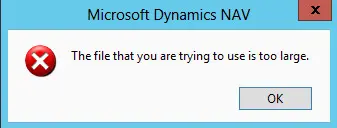
In RTC Versions you might also get the follow error message: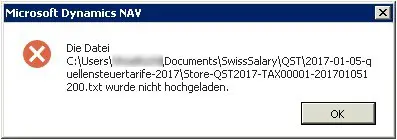
Most likely you get this error while trying to upload the new income tax tariffs.
This issue can be solved by changing the Maximum Upload Size of files in the client setup.
For
NAV 2009 (Sp1 and R2): -> Go to the Terminal-Server Setup (or MiddleTier Server, make sure it is the folder in which you run the NAV-exe-file) and run the file 'CustomSettings.config' -> search for the value 'MaxUploadSize' and change it to the value '200' -> After that please Restart the Server-Service.
For NAV 2013 and NAV 2015-Versions: -> Go to the Terminal-Server, where the exe-file of your NAV-Client is -> Run the 'Microsoft Dynamics NAV Server.msc' file -> click on 'Console Root' -> In the Subfolder 'Client Services' you have to change the Max Upload Size to 200 (click on 'Edit' first):
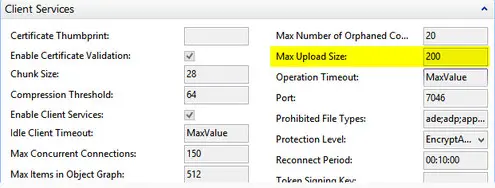
After changing the upload size value it is necessary to restart the Server-Service.
For further information or help please contact your NAV-Partner or the SwissSalary Support.